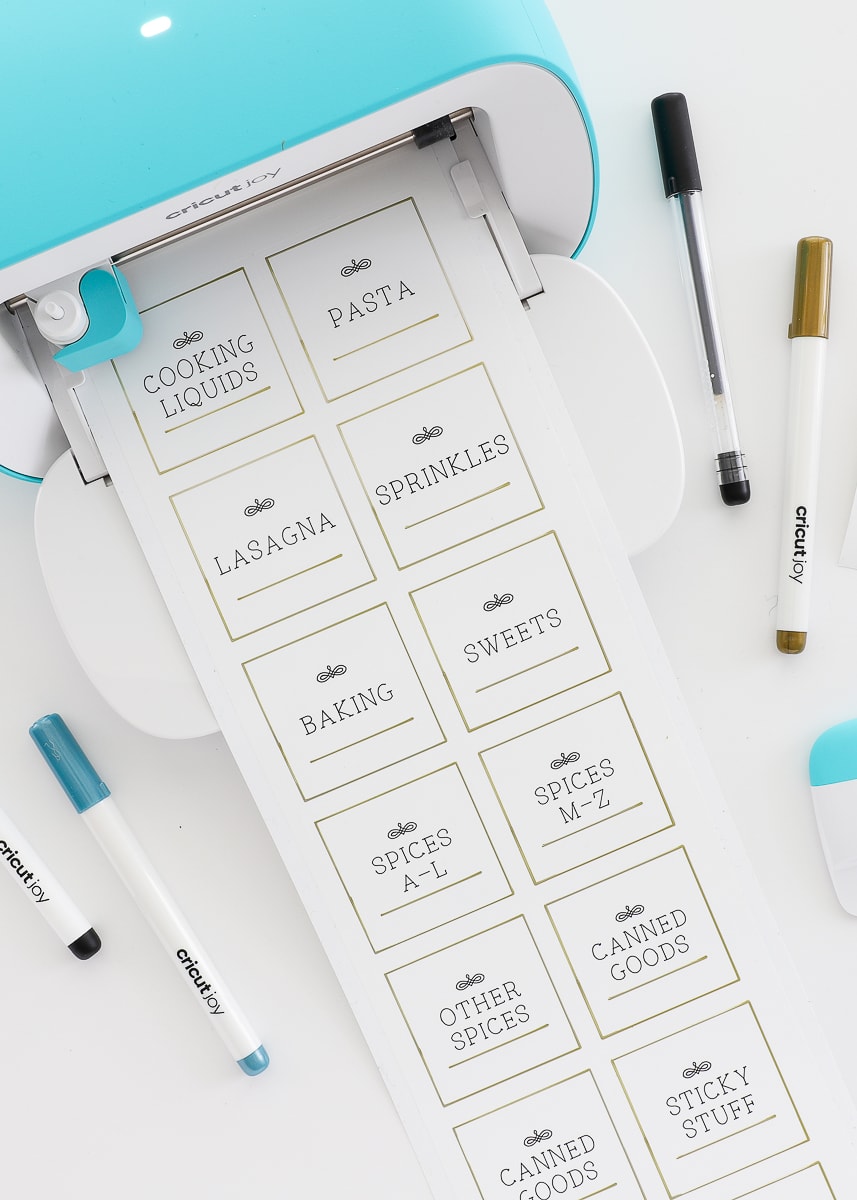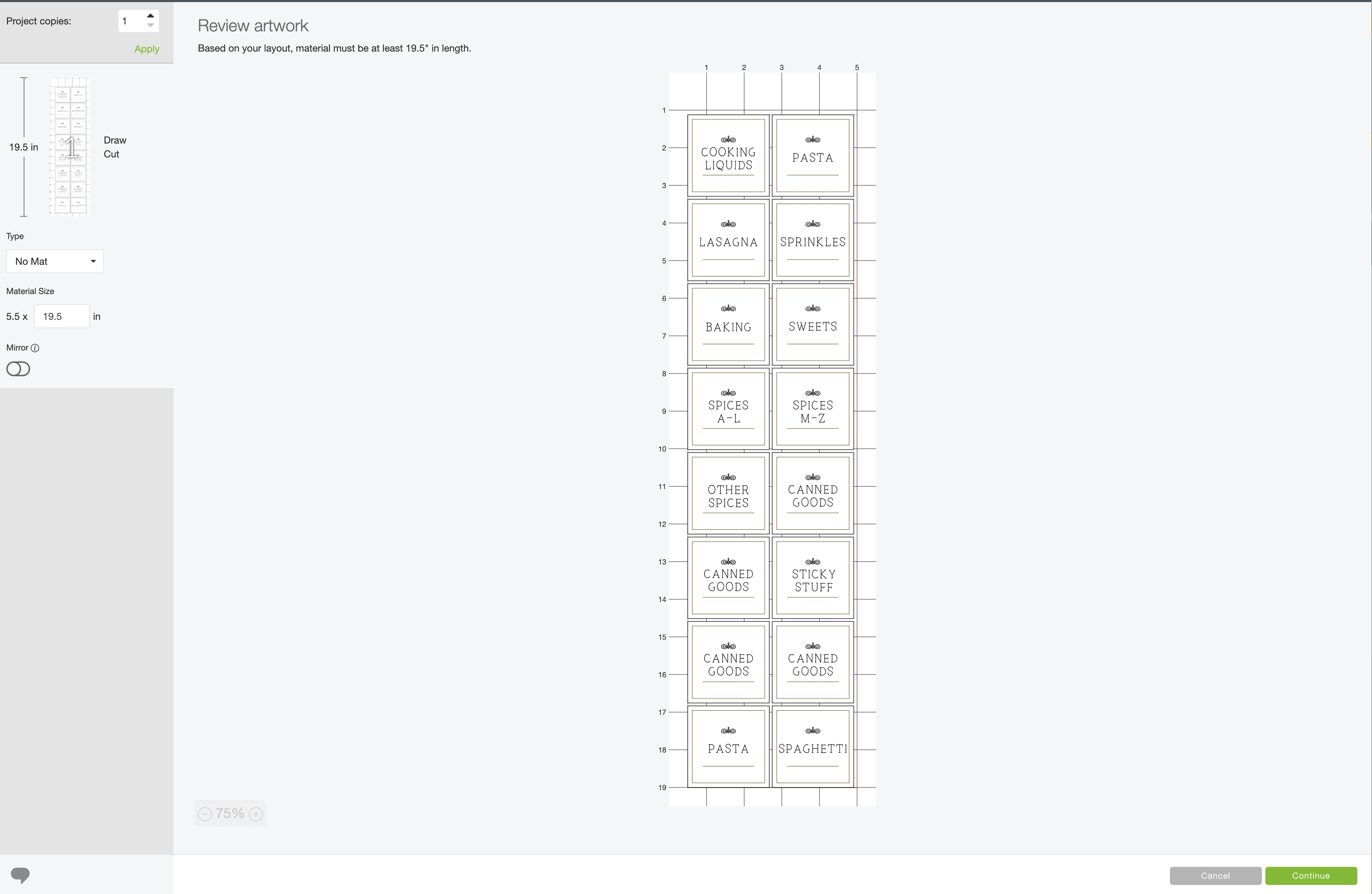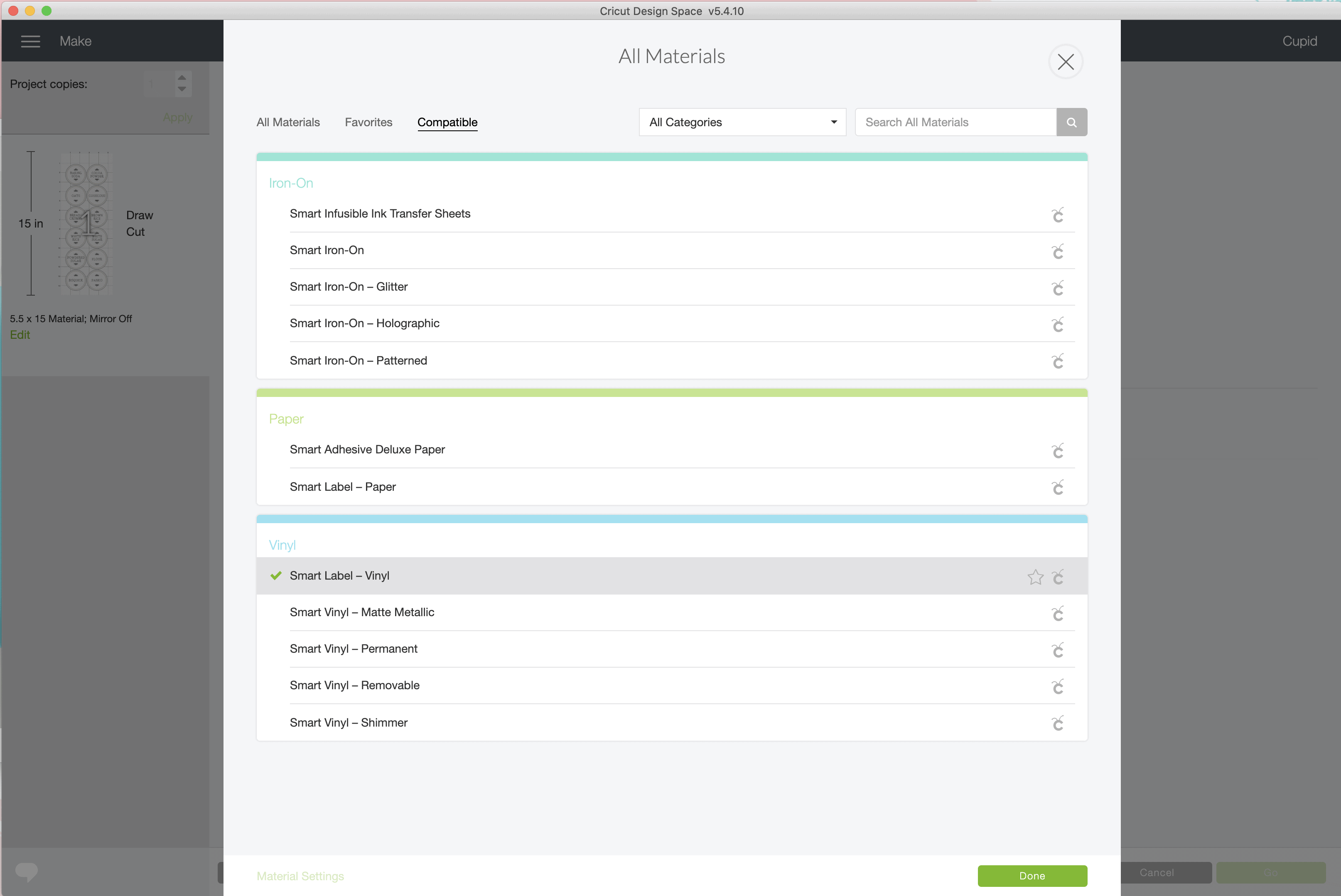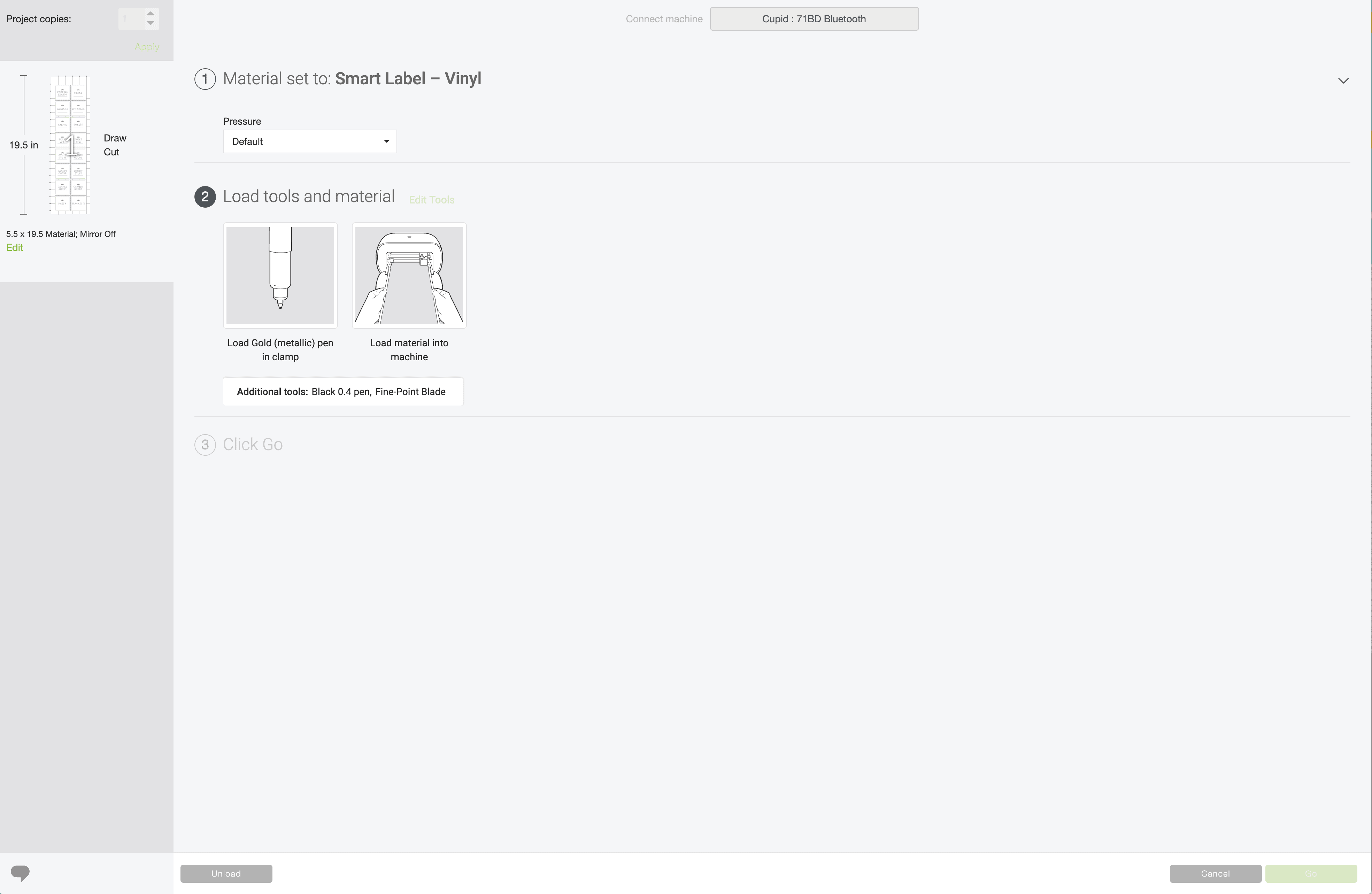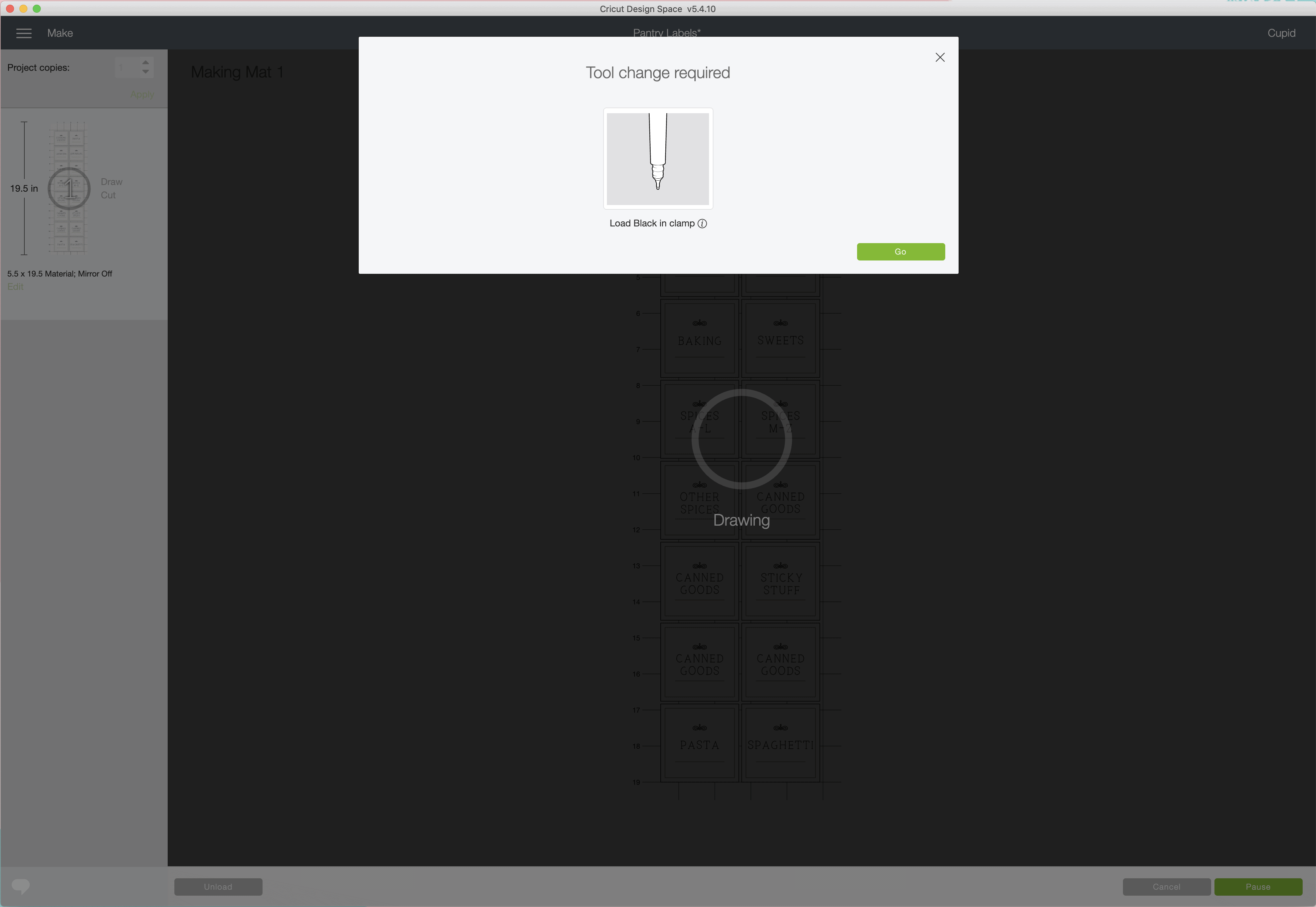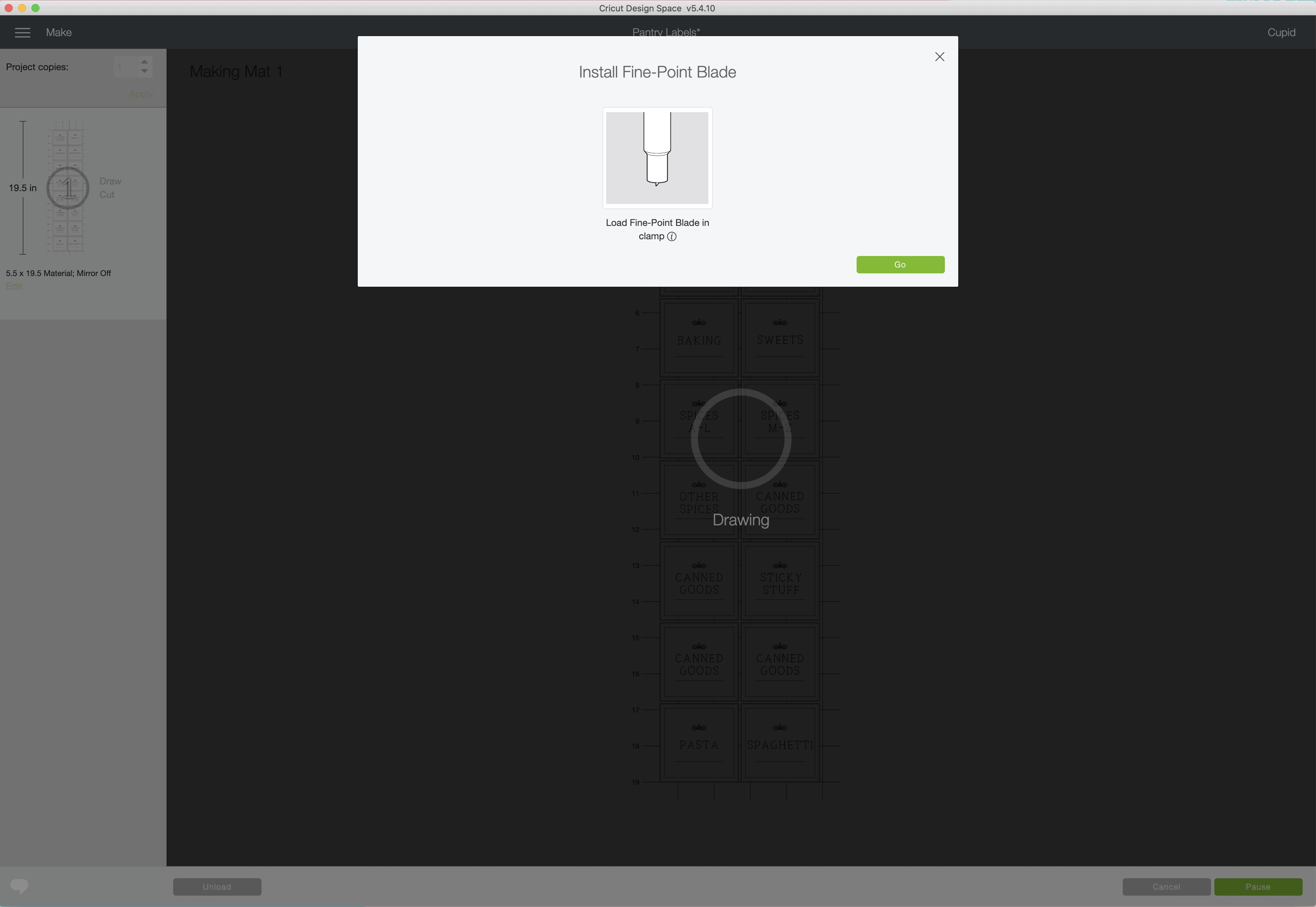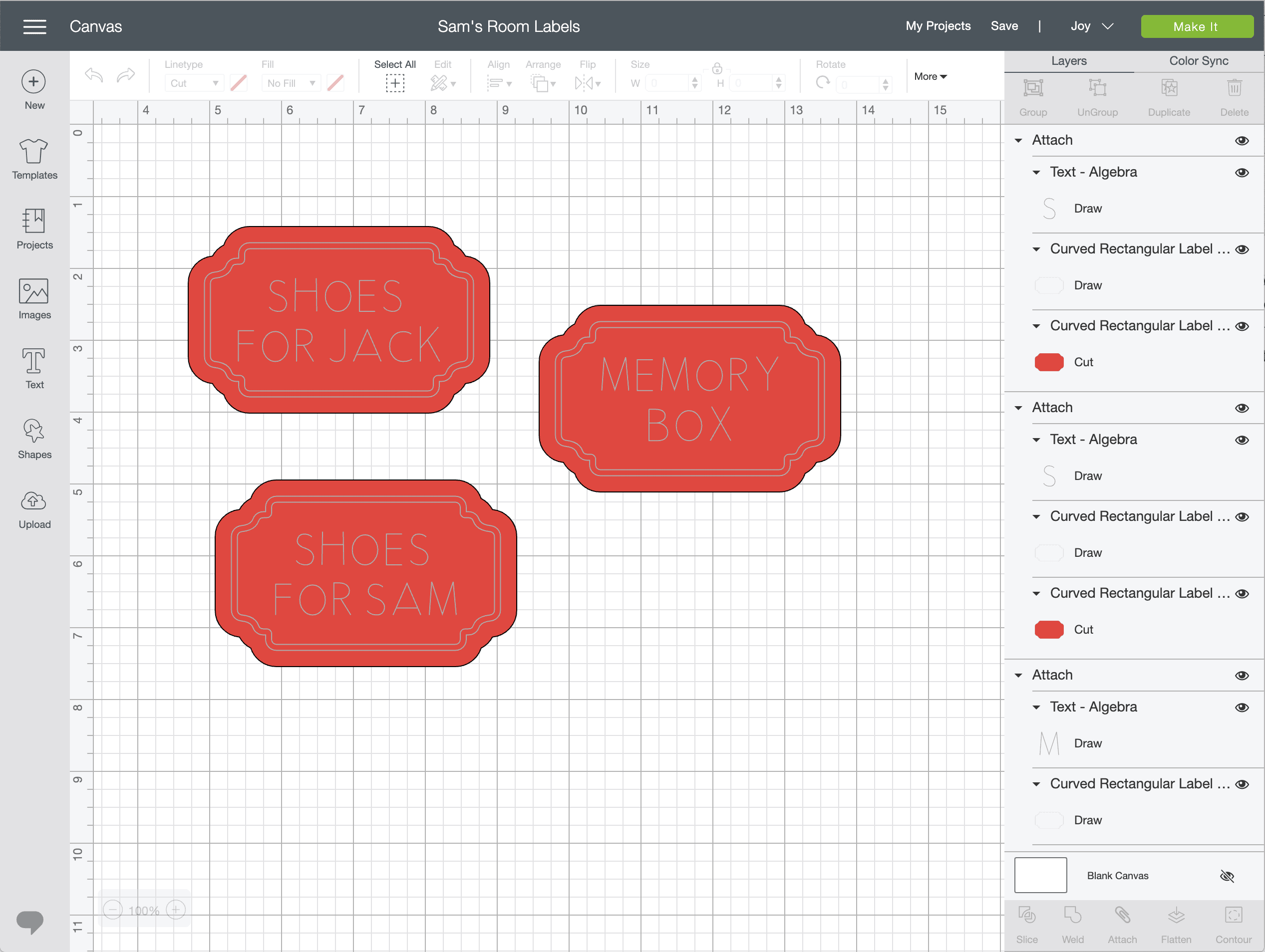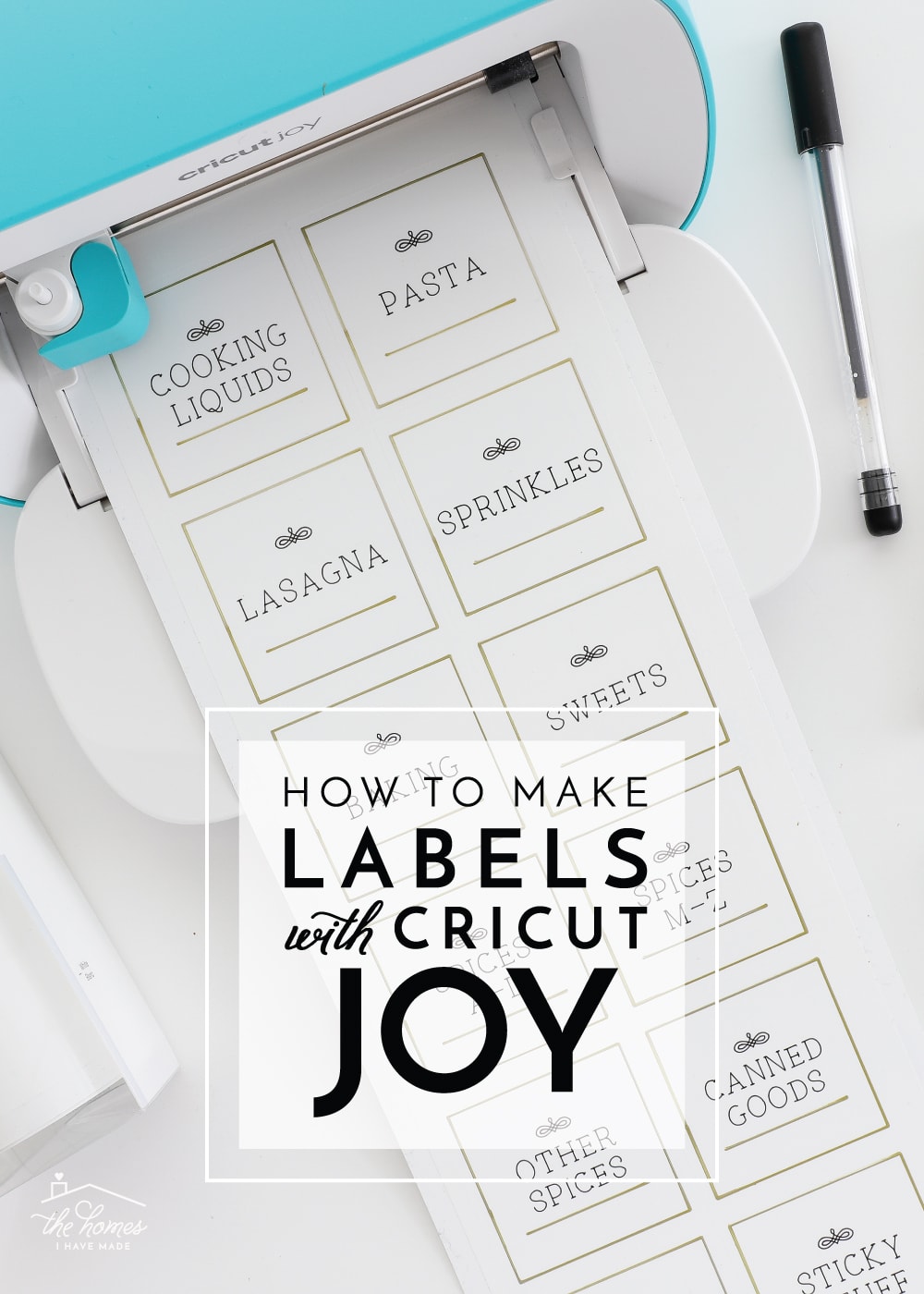While I do love to use my Cricut machines to decorate our home and make fun arts and crafts for the kids, my primary Cricut projects over the years have been all sorts of pretty labels for practically every space in our home! And you guys cant seem to get enough of these label projects either. Many times, I have received messages asking how to make the same gorgeous labels but without the investment of a big Cricut machine and lots of supplies. I never really had a good answeruntil now. Enter Cricut Joy! Not only does this compact cutting machine make it easier to move about your home to accomplish organizing projects, but there are now all sorts of new, specially-designed materials for the Joy that make creating labels quicker and easier than ever before. Today, I want to show you how to make labels with Cricut Joy. Im breaking down three different methods and have lots of inspirational ideas so you feel ready and empowered to start labeling aaaall the things!
This post contains affiliate links. You can read my Disclosure & Privacy Policyhere.
How to Make Labels with Cricut Joy Smart Label
Alongside Cricut Joy, Cricut is releasing a whole host of new materials to fit the smaller machine. And the one I am MOST excited about is the new Cricut Joy Smart Label. Smart Label is quite possibly the easiest and quickest way to make gorgeous written/drawn labels for your home (even beyond printable or print-then-cut versions), and I am so over-the-moon to be able to tell you all about it because its a serious #gamechanger for us label lovers!
First, what is Cricut Joy Smart Label?
Cricut Joy Smart Labellooks and feels a lot like a roll of white Smart Vinyl. Its whiteits vinyland it feeds directly into Cricut Joy without a mat. However, unlike white vinyl, Cricut Joy Smart Label is specially designed to be written on with the Cricut Joy pens. Yesyou read that right: Cricut Joy can right/draw directly onto the Cricut Joy Smart Label, and it wont smear, smudge or fade.
This means you can design a label in any size, shape and style and put anything on it.Cricut Joy will write and cut it, and then you can literally just peel and stick itwithout transfer paperon to your containers.
Im going to break down every step for making these gorgeous pantry labels, but please know you can apply this tutorial to pretty much any label you want to make! Heres what you need:
Cricut Joy | Cricut Joy Markers | Cricut Joy Extra Fine Pens | Cricut Joy Smart Label
NOTE: Before getting started with making labels with DRAWN details in pen, I strongly suggest you read/review my Guide to Cricut Pens post HERE. This post breaks down how to find drawn shapes, change pen colors, attach all your shapes together, and more so your designs come out exactly as you want them!
Cricut recently added a whole host of ready-to-go label shapes to the Design Space Library. More than ever before, it is SO quick to find a label shape you love, add some words, and then write/cut it with your Cricut Joy machine! However, I always like to do my own thing, so I came up with this label design myself using a bunch of random shapes/elements I found in the Design Space Library.
If youd like to make these labels, you can access both the square and circle templates HERE!
Two things you need to remember when working with any Cricut pen:
- When using different pen colors on a single design, you need to set the pen color for each element on your design canvas (use the toolbar along the top). This is the only way Cricut Joy will stop and prompt you to change pen colors so that your design details are all drawn in the correct colors.
- After you edit the text and all the various drawn elements, you MUST Attach all the elements on a single label together. You can read more about why and how here, but this is the only way to get the words/details drawn directly onto the label shape.
After adjusting all the names of the labels and attaching each one together, click the green Make It button. Below you can see how the labels fit onto the Cricut Joy Smart Label. I have them sized to fit perfectly, 2 across, so no label material goes to waste!
After hitting the green Continue button, select Smart Label Vinyl from the materials menu.
On the final cut screen, you will see what supplies you need for your project and which one should be loaded first. This label project requires the gold marker to be loaded in the clamp; the black pen and Fine-Point Blade will also be used.
NOTE! Pen details will ALWAYS be drawn before any of the cuts are made.
Following the screen prompts, load the gold marker into the clamp and hit the green Go button in the software/app.
Once the gold aspects of the design are drawn, the software/app will prompt you to swap pens:
Cricut Joy will then complete all the black details.
Finally, the software/app will prompt you to insert the Fine-Point Blade to cut out the label design.
Once your design is done, unload the Cricut Joy Smart Label via the software/app.
Although it might be obvious, I want to point out that I chose squares and circles for a clean-looking design, but you can really cut ANY shape you desire! And the 48 long Cricut Joy Smart Label makes cutting all your labels at once a true snap!
As I mentioned before, Cricut Joy Smart Label doesnt require transfer paper. You can just peel them up and transfer them to your containers. I personally found it easiest to remove all the negative/excess vinyl first, and then lift up each one by the corner.
Make sure your containers are nice and clean before applying, and take your time laying down each one to reduce wrinkles or bubbles.
If you do end up with a bubble, you can gently peel up the Cricut Joy Smart Label and re-lay it downit wont stretch or warp the way traditional vinyl does!
These gorgeous labels sure look great on clear containers, dont they?!? (Full pantry tour coming up in a few weeks!)
I used the round versions of the same labels on the tops of our OXO containers.
Ive been pressing the buttons to open and close these containers for weeks, and my labels still look fantastic!
The new Cricut Joy Smart Label material really is a game changer for those of us who like to label everything. I do want to point out that the smartness of the Smart Label (loading into the machine without a mat) is unique to the Cricut Joy machine. However, I suspect Explore and Maker users could load Cricut Joy Smart Label onto a mat to take advantage of the same writable, quick-dry technology (although I have not yet tested this myself). Get ready to see a lot more projects with this fun new product in the coming months!
How to Make Labels with Cricut Joy Adhesive-Backed Deluxe Paper
One other brand new material for Cricut Joy is the Cricut Joy Adhesive-Backed Deluxe Paper, which is essentially sheets of thick, patterned/colored sticker paper. When I first saw it, I thought it would most appeal to crafters and scrapbookers (since it eliminates the need for glue/adhesive on paper projects). But then I started experimenting with making labels with it, and it might just be one of my favorite Cricut products ever.
A single pack of Cricut Joy Adhesive-Backed Deluxe Paper comes with 10 sheets measured to fit directly onto the 12 Cricut Joy mats. Most include a combination of patterns and solids, 2 sheets of each. The patterns are great for making your own stickers and paper crafts, but the solid sheets are ideal for vibrant, ready-to-stick labels!
On my design canvas below, you can see how I used a pre-designed label shape and added my own words. Like my pantry labels above, the decorative lines and words are set to be Drawn, and the outline label shape is set to be Cut.
With my design complete, I simply applied some Cricut Joy Adhesive-Backed Deluxe Paperonto a mat and loaded it into Cricut Joy. Like the Smart Labels above, Cricut Joy prompted me to swap pens and blades so that when complete, I had fully drawn and cut labels ready to go in just a few minutes!
Shown: Silver Marker on Red Cricut Joy Adhesive-Backed Deluxe Paper
I could most certainly use this same technique on cardstock or paper. However, because these labels were cut from the adhesive-backed paper
I dont need any label holder or laminator or tape or anything. I can just peel the label off and stick it directly to my box or container. In fact, the Adhesive-Backed Deluxe Paper stuck beautifully to the fabric IKEA DRONA bins Im using in Sams closet!
When vinyl pictures arent quite sufficient to convey whats in a containerOR when vinyl words are too tedious to cut and transferOR when you want a little more color than the Smart Labels providelabels cut from the pretty and vibrant adhesive-backed paper is a quick and gorgeous solution! Below, I used more of the adhesive-backed paper (with black pens) to make labeled dividers in my new card organizer! From bins and baskets to boxes, binders, planners, and more, this new paper has so many labeling possibilities that I pretty much want it in aaaallll the colors!
How to Make Vinyl Labels with Cricut Joy
While Ive shown you two ways to make labels with Cricut Joy using brand new materials, I do want to point out that you can still make the very tried-and-true vinyl labels too!
Over the years, vinyl is the most common medium I have used to make labels. It can be cut in pretty much any size and shape (including both words and pictures). Its available in a huge variety of colors and finishes (so you can easily find something that works with your space), and because its self-adhesive, labeling items in your home is as easy and peel-and-stick! Below are just a few examples of my favorite vinyl labels. Although I didnt make these projects with Cricut Joy, I could have made each and every one if the machine was available back then 









I wanted to make a quick label for the basket that holds all my Cricut Joy supplies, and a vinyl label was a great option for the dark blue paper background.
I started by creating my label in Cricut Design Space. Since Joy is a word common in holiday graphics, I opted to use some pre-designed words rather than typing my own. Once you find pictures or words for your vinyl labels and have them sized for your container, click the green Make It button.
If youre using Smart Vinyl, use the instructions I have here to load your machine and cut your design. If you want to use non-Smart Vinyl you already have on hand, simply load the vinyl onto a Cricut Joy mat and feed it into the machine.
Once Cricut Joy is done cutting, unload the machine and use the weeding tool to remove all the negative aspects of the design. If you need more help with weeding, see my tutorial here.
If you have a small, solid design, you likely dont need to use transfer paper to move it to your container (see what I mean in this post). However, words and large images will most often require Transfer Paper to maintain their spacing and reduce the chance of bubbles/creases. You can see my full step-by-step for using Transfer Paper here.
I simply transferred the gold vinyl Joy onto some navy blue cardstock and slid it into my favorite basket holders.
Vinyl is especially great for large, graphic words and shapes/icon-style labels. It can be applied directly to solid containers (glass and plastic are best, although I have applied regular vinyl to fabric too!), and can also be added on top of labels made from paper, chipboard, cardboard, etc. With a single roll of vinyl, you can label a wide variety of surfaces in a matter of minutesalthough most will required weeding and transfer paper!
A few months ago, I got a note from a professional organizer who was looking to create custom labels in her clients homes. She wanted to know how quick and easy the Cricut Explore/Maker machines were to use for this purpose. I hated that I had to tell her that although the Explore/Maker machines would give her and her clients the pretty labels they wanted, it wouldnt exactly be a quick or easy process, especially on the scale she needed (lots of clients = lots of rooms = lots of labels). Lugging the machine and large supplies alone would likely be prohibitive, and the weeding and transfer paper process would be incredibly time consuming.
But Cricut Joy has changed all that!
I cant wait to reach back out to her and sayherethis is the machine you want to use with your clients! Not only is Cricut Joy small, portable and lightweight, but it offers so many capabilities forquickly and easily creating custom labels for pretty much any surface in the home.
For those of you who write to me and say I want labels like yours but I dont want/cant have a huge Cricut machine, my answer is the same. This is the Cricut machine for you 
I have been having so much fun labeling space after space in our home, so look for more labeling inspirations in the future! However, to wrap up my Cricut Joy introduction, Ill be back here on Friday giving you a look at that fancy DIY Card Organizer and all the amazing cards contained within it! See you then!
The post How to Make Labels with Cricut Joy appeared first on The Homes I Have Made.